Keyboard Sounds is a tool that runs in your system tray and plays sound effects when you type on your keyboard. It comes with a variety of sound profiles to choose from, and you can even create your own custom profiles.
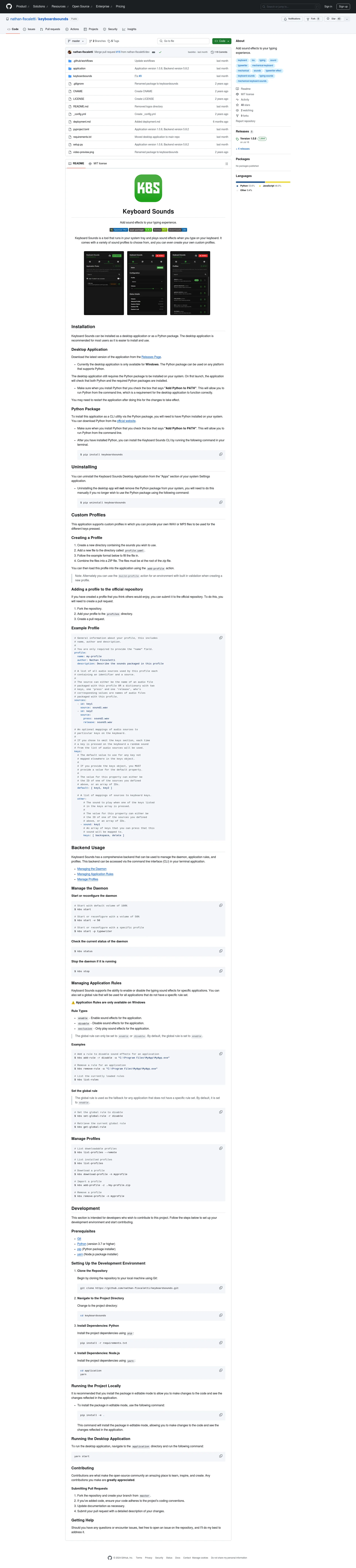
Keyboard Sounds is a versatile tool that enhances your typing experience by adding sound effects to your keystrokes. Whether you're looking to simulate the sound of a typewriter or create a custom sound profile, Keyboard Sounds offers a unique way to make typing more enjoyable.
Keyboard Sounds is available for free. The desktop application can be downloaded from the Releases Page, and the Python package can be installed via pip.
Keyboard Sounds is developed and maintained by Nathan Fiscaletti. Contributions from the open-source community are welcome, and the project is hosted on GitHub. Developers can contribute by forking the repository, making changes, and submitting pull requests.
For more detailed information on installation, custom profiles, and backend usage, refer to the project's README file on GitHub.

Match with like-minded professionals for 1:1 conversations

Go from Slack Chaos to Clarity in Minutes
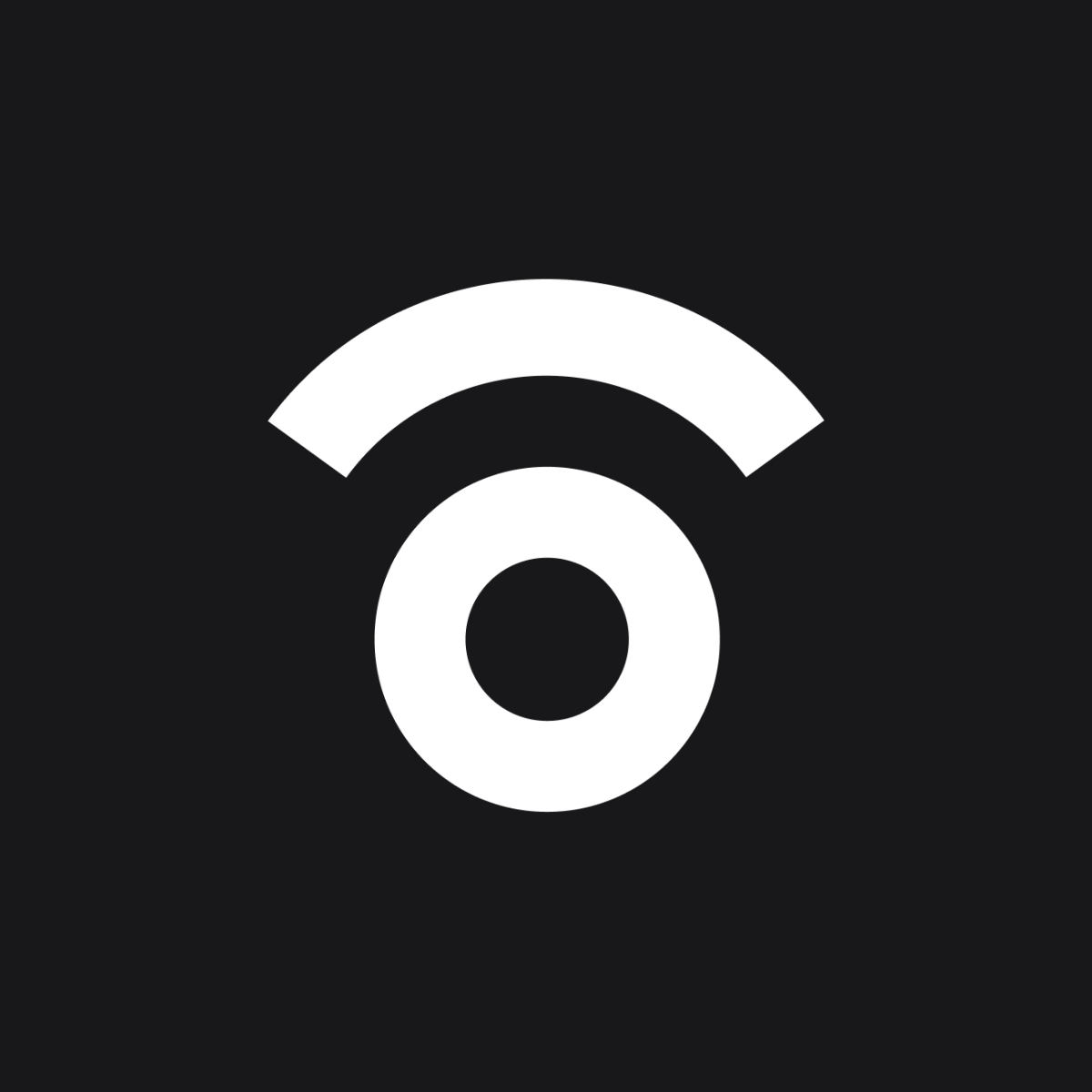
Personalize 1000s of landing pages in under 30 mins

The first LLM for document parsing with accuracy and speed

AI Assistants for SaaS professionals

AI-powered phone call app with live translation

Delightful AI-powered interactive demos—now loginless
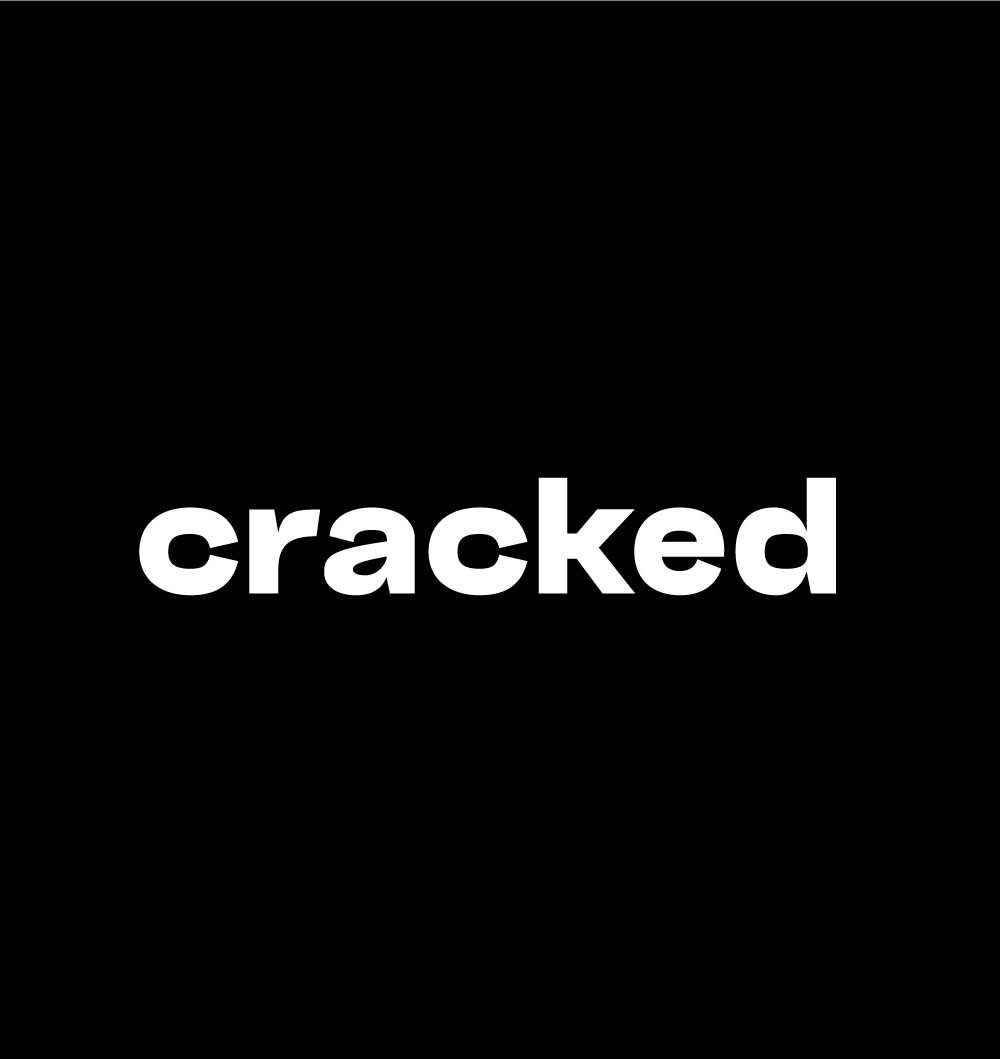
AI Motion Graphics Copilot
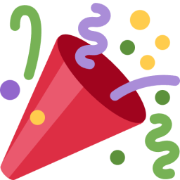
Pop confetti to get rid of stress & anxiety, 100% AI-free
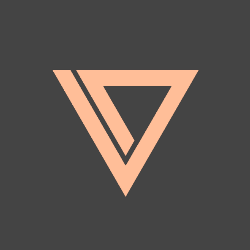
Smooth payments for SaaS